Tracking
New Workout Input
Workout details in TrackYourStrength are written out in a text format. The formatting is very similar to Markdown, where there are symbols you can use at the start of a line to indicate different items. TrackYourStrength supports doing individual exercises (like performing 5 sets of bench press with nothing but rest in between each set) or supersets (such as performing a set of squats, then a set of calf raises, then your next set of squats, and so on).
To log an individual exercise that is not in a superset, start the line with an equals symbol ("="), followed by the name of the exercise. Then, each line after this is a set or multiple sets of that exercise. For example, 3 sets of bench press at 100 lbs for 5 reps in each set could be either:
= Bench Press
or:
100x5
100x5
100x5
= Bench Press
100x5x3
Logging a superset starts with one line that has a hashtag ("#") followed by the informal name of the superset. Then exercises are listed similar to individual exercises, but with a hyphen ("-") instead of the equals sign. For example, 3 sets of bench press at 100 lbs for 5 reps in a superset with 3 sets of 40 yard sprints with a 25lb vest in 10 seconds each would look like:
# Bench/Row Superset
- Bench Press
100x5x3
- Sprint
25lbs 40yd 0:10
25lbs 40yd 0:10
25lbs 40yd 0:10
Exercises that are just reps with no weight, like dips or push-ups, can be logged as above but without the weight. For example, 3 sets of 25 push ups could be:
= Push Up
or:
25
25
25
= Push Up
25,25,25
Possible Attributes
There are 6 possible attributes you can add to any activity, and all attributes are optional. These attributes are:
- Weight (in pounds or kilograms)
- Reps
- Duration (in hours, minutes, seconds)
- Distance (in feet, yards, miles, meters, or kilometers)
- Heartrate (in beats per minute)
- Difficulty
Weight
Weight is entered either by itself or with reps. You might list weight by itself if you are hiking with a pack or weighted vest. Weight with reps is usually for an exercise like barbell or dumbbell exercises. Entering just weight can be in either pounds or kilograms, though the display will convert to your preferred unit of measurement. This can look like any of the following:
25lbs
25lb
25kg
Weight with reps has an 'x' in the middle, and can either be 'weight x reps', 'weight x reps x sets', or 'weight x reps, reps, reps...'. The weight entered here only accepts the units that is your preferred units on your user profile. This can look like:
150x5
150x5x3
150x5,5,8
Reps
Reps can be entered by themselves or with weight (as listed directly above). You might list reps if you are doing a bodyweight movement with no added weight, like push-ups. This can be a single set or a list of reps. This can look like:
25
25,25,25
Duration
Duration can be added to any activity. Cardio activities might include longer durations, while things like Farmer's Walks or sprints might be shorter. The format can be in a clock format of hh:mm:ss or mm:ss. It can also use letters of 'h' for hours, 'min' for minutes, and 's' for seconds. This can look like:
0:30
2:20
1:30:00
30s
4min30s
5min
2h
2h30min
2h30min20s
3h30s
Distance
Distance can be entered using imperial or metric measurements, but only your preferred unit will display after entry. The units can be feet (ft), yards (yd), miles (mi), meters (m), or kilometers (k or km). These are entered with the amount of the distance followed by the unit (with no space in between). This can look like:
100ft
1.3mi
40m
40yd
3.3km
5k
Heartrate
Heartrate can be optionally added to any activity. This should be entered with the heartrate number followed by 'bpm' (with no space). This would look like:
120bpm
Difficulty
Difficulty is listed as a number followed by 'lvl' (with no space in between). This is typically used for machines like treadmills (typically an incline amount) or exercise bikes (with a difficulty setting). This can look like:
5lvl
4.5lvl
Comments
Any activity can be commented on with a '#'
135x5
155x5 # comment for this set
175x5 # comment for another set
Formatting Example - All Options:
= Cycling (Stationary Bike)
2mi 8:30 120bpm 5lvl
# Main Bench Superset
- Bench Press
150x5 # warmup
200x5
250x3,3
- Barbell Bent Over Row
150x5
200x5
250x3,3
- Barbell Shrug
150x5
200x5 # tough set
250x3,3
# Accessories Superset
- Rack Deadlift
275x5x3
- Dip
10
10
10 # do more next time
# Arms
- EZ-bar Lying Triceps Extension (Skullcrusher)
75x10x3
- EZ-bar Curl
75x10x3
- Dumbbell Lateral Raise
25x5x3
= Running (Outside)
5k 30min 130bpm
New Bodyweight Input
If you don't have a workout to log on a given day, but want to track a bodyweight entry, you can use the 'New Bodyweight' form. The default date is today, but you can choose any date in the past. The unit of measurement is based on your user preferences (either lbs or kg).
Analysis
Workout Feed
The workout feed shows your past workout details in reverse chronological order (newest at the top). Each workout shows the sets of each exercise down the left side and the text entry of the workout down the right side. The text details make it easy to copy, modify, and paste into a new workout, but you can also use the blue button in the top-right of the workout details to copy the workout to a new workout entry. If you need to edit a workout, you can click the orange button in the top-right.
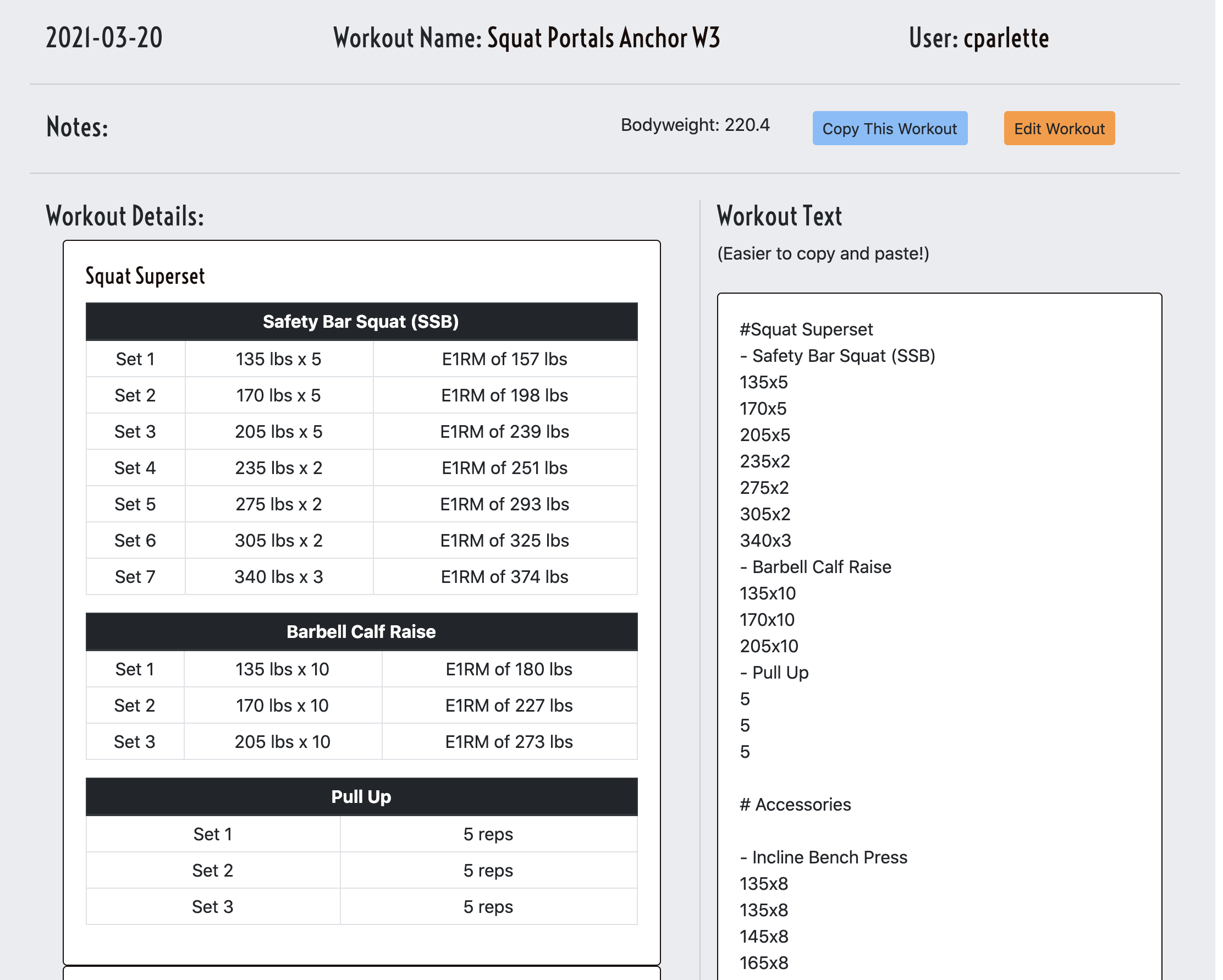
Lift Stats
The 'lift stats' section of TrackYourStrength shows you graphs and data based on your entered workouts. From the left menu, choose a timeframe from the top and then an exercise from the list to see statistics about that exercise.
Data
The data section shows various maxes and aggregate stats from the time frame you selected. If the exercise uses weights and reps, you'll see your max weight, max E1RM (estimated one-rep max), and max reps. Exercises that have a duration and distance will show the max of those attributes. Additionally, you can find aggregate totals of those attributes, which includes total sets, total reps, total weight, total distance, and total duration. The last section shows the highest weight and E1RM for each rep count that you have attempted. This is useful if you are looking to see if you'll be setting a new rep max for that amount of reps.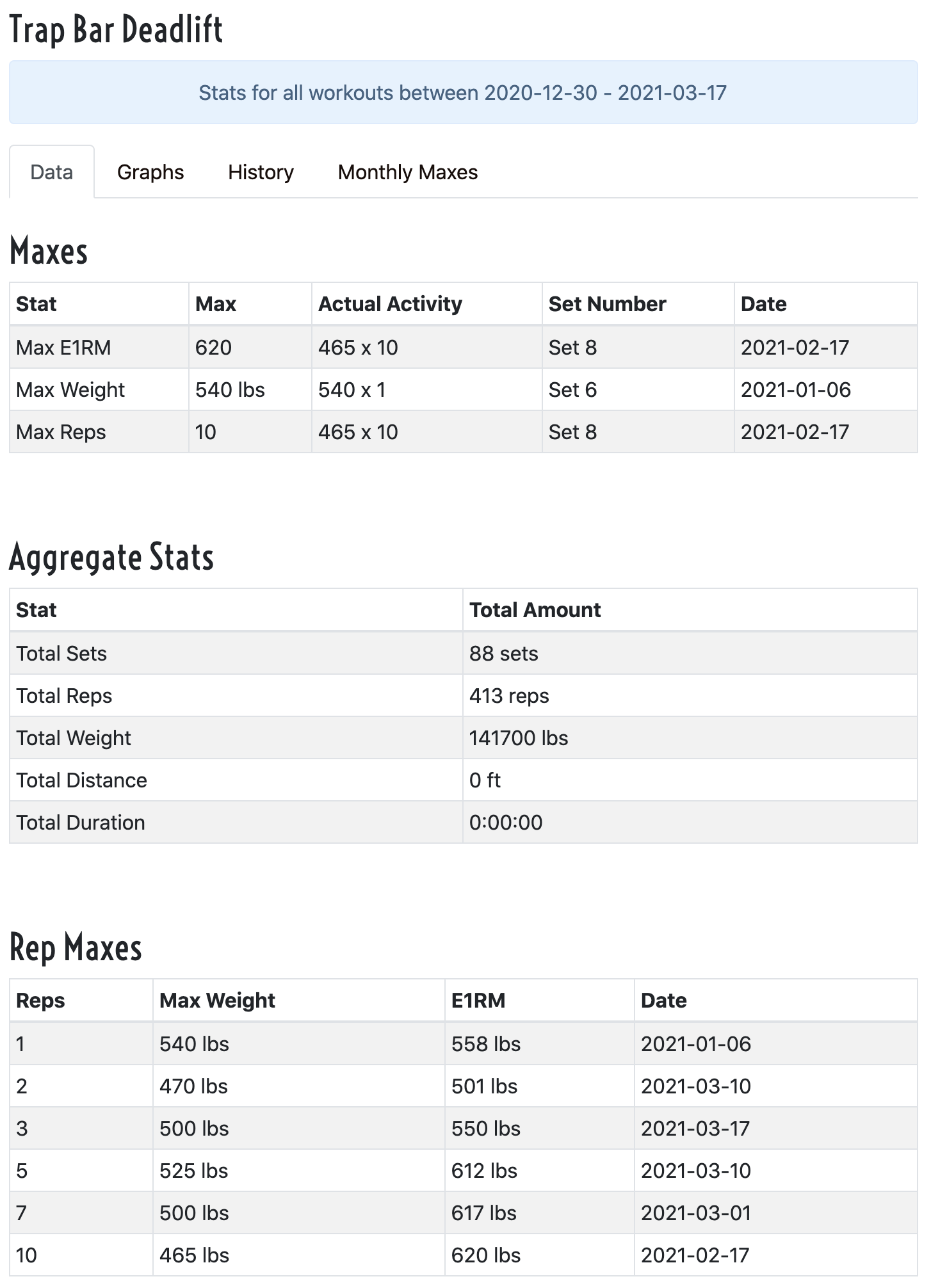
Graphs
The graphs tab shows a chart with the highest of each attribute that occurred in a workout. TrackYourStrength will find the best set of the day for each category and graph that for you. This is useful for seeing general trend lines and how your exercise progress is going over time.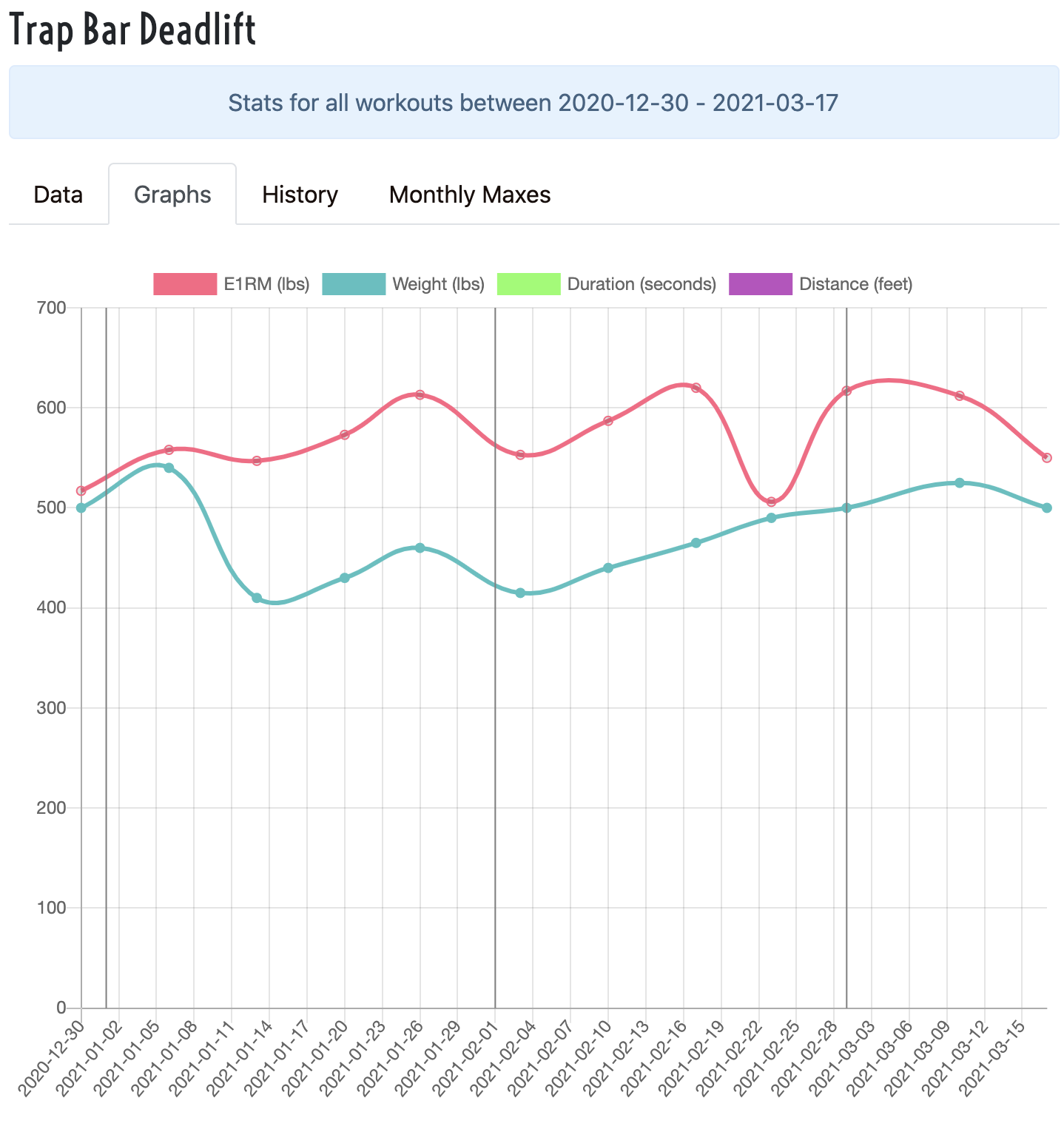
History
If you need to see all sets of this exercise without any other exercises from that workout, then the History tab will help. This isolates a specific exercise while showing you all sets performed during the chosen time frame.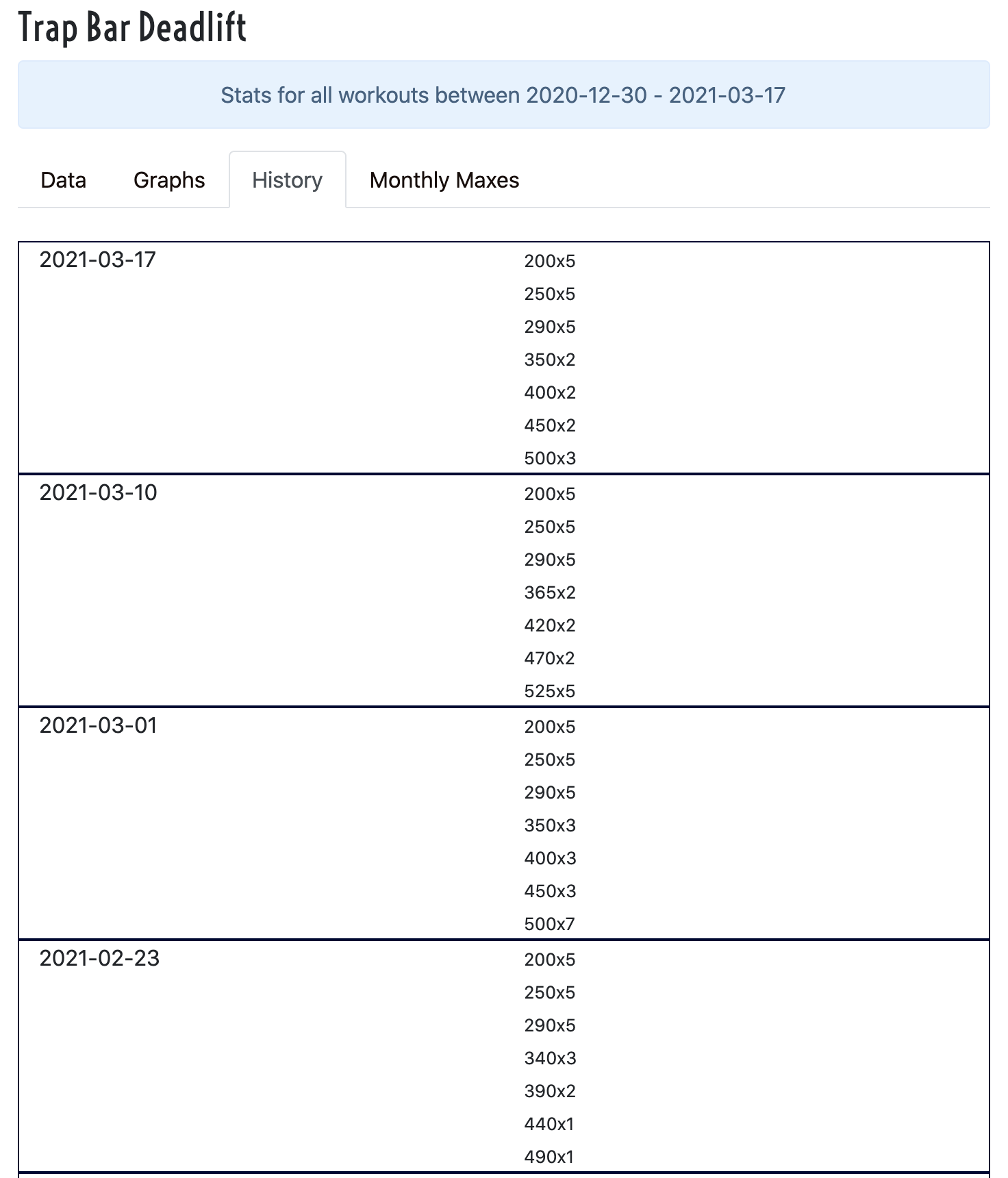
Monthly Maxes
While the graphs can show you each workout over time, the Monthly Maxes tab will show you the highest of each attribute for each month that you performed the exercise. This can show you a table that makes it easy to see the long-term progress you're making, or if there are plateaus or problems with your program.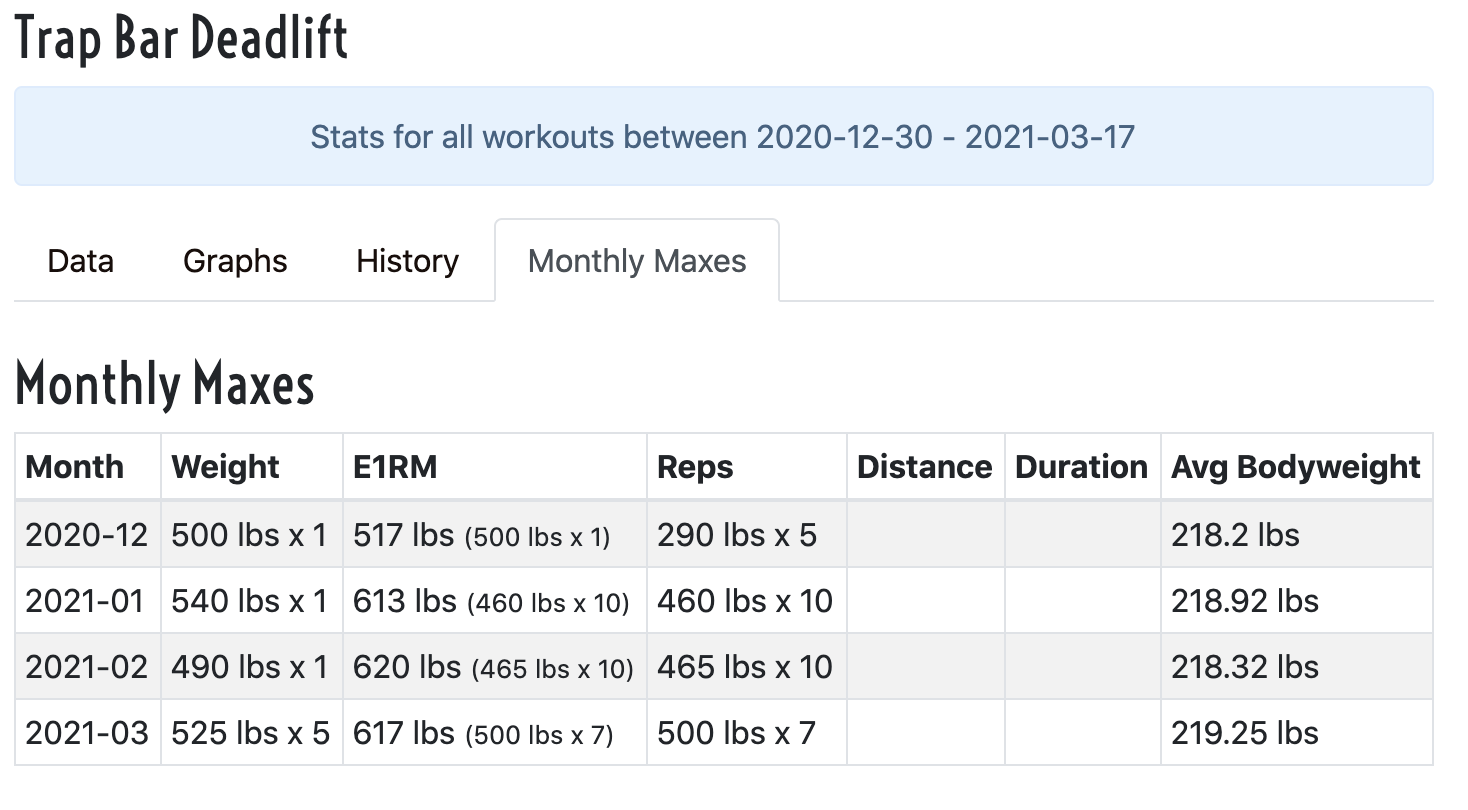
Bodyweight History
The Bodyweight History section of TrackYourStrength lets you see your daily and weekly bodyweight trends in both a table and graph form. This makes it easy to adjust your caloric intake or see how your weight is trending over time. The graphs show you each bodyweight entry, along with a rolling 7-day average so you can better view weekly trends. The vertical gray lines indicate the beginning of a new month.
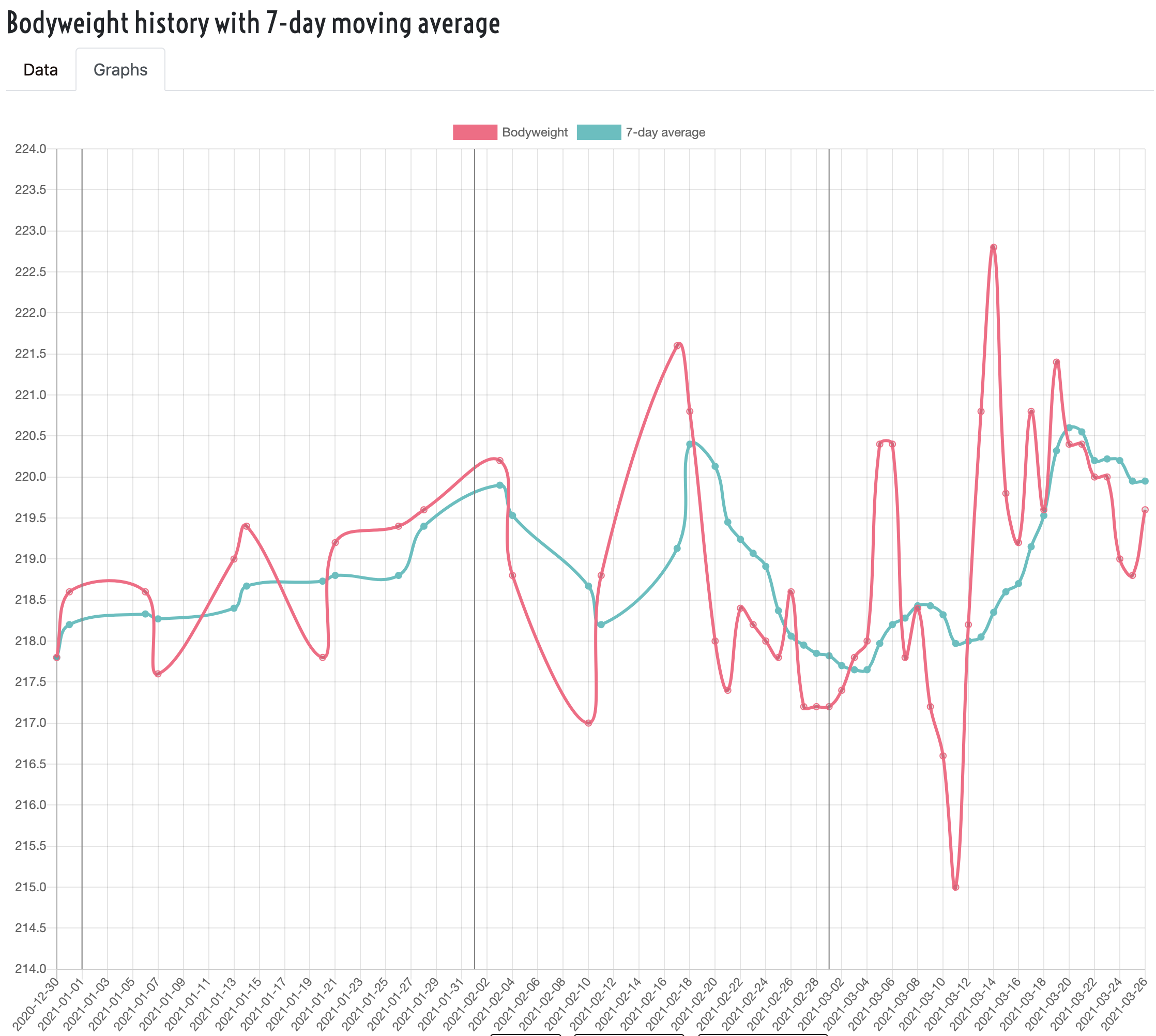
Tools
E1RM Calculator
Use the E1RM calculators to help figure out what your estimated one-rep max would be based on a set with more than one rep. You can calculate the estimated 1RM based on a given weight and rep count if you already have those numbers. If you're doing a weight for AMRAP, you can put that weight in to find out what your E1RM will be for different reps you might hit. If you have a target E1RM that you want to get, you can use the third option to figure out what combination of reps and weight will get that estimated max.
TM Percentage Calculator
Lifting programs like 5/3/1 use a Training Max for each main exercise cycle to calculate how much weight you should lift during light, medium, and heavy weeks. Use this calculator to take a Training Max weight and see the percentages of that weight.